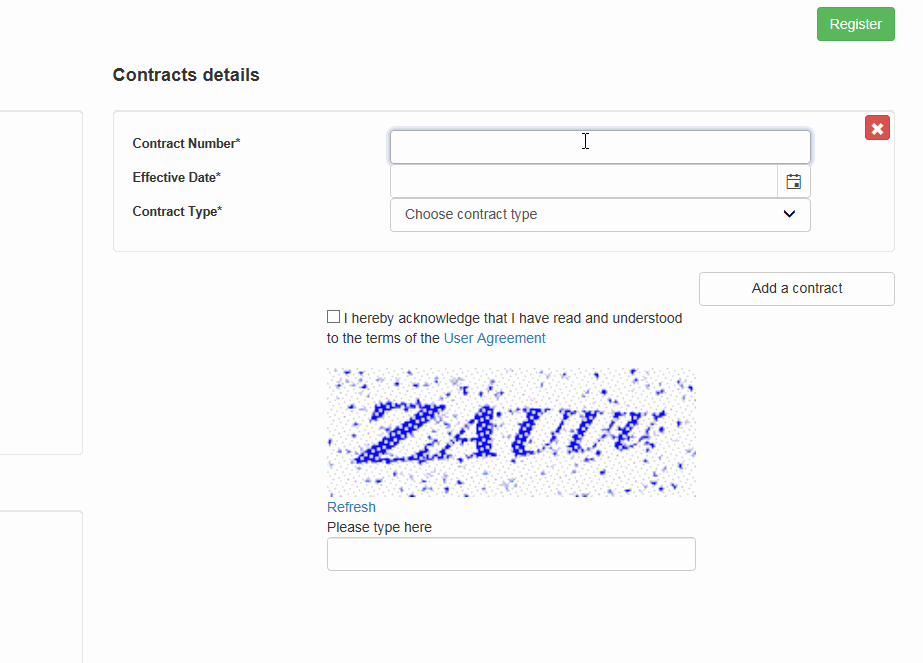Registration instructions
Please read the following instructions prior to registering in NCOC Local Content Reporting System (hereafter referred to as LC RS).
In ‘General information’ area, Contractor needs to fill the following required fields:
1) Email address* – the email should be set up for the Legal Entity and should not belong to an individual. Contractor will further use this email to login to LC RS and receive system email notifications.
2) Password* - it is required to set-up password considering the following rules:
- Passwords must be at least 8 characters;
- Passwords must have at least one digit ('0'-'9');
- Passwords must have at least one uppercase ('A'-'Z').
3) Country code* - select from the list the country where Contractor is registered.
4) Vendor ID* – Contractor’s NCOC SAP ID number. This ID is sent to contractor in invitation email.
5) BIN/IIN No* - Kazakhstani based contractors need to indicate their Legal Entity’s BIN or IIN Number.
6) Code of legal form* - select from the list.
7) Website Address – indicate Contractor’s website address. This is not a required field.
8) Phone number*– indicate work phone number that NCOC can use in order to contact the Contractor.
9) KZ Ownership, % - indicate the percentage of KZ ownership as indicated in official documents.
In ‘Contact person’ area, it is required to fill out the following information:
1) Name* - The name of person who will be responsible for preparing and entering in LC RS reports
2) Job title* - Person’s official job title
3) Phone Number* - Mobile or work phone number that can be used in order to reach the person
4) E-mail address* - Person’s work or personal email address that can be used to reach the person
In ‘Legal address of contractor’ and ‘Actual address of contractor’ areas, Contractor should indicate the legal and actual addresses.
If legal address is the same as the actual address, Contractor can check the ‘Actual address is the same as a legal address’ checkbox to duplicate the legal address information to actual address field.
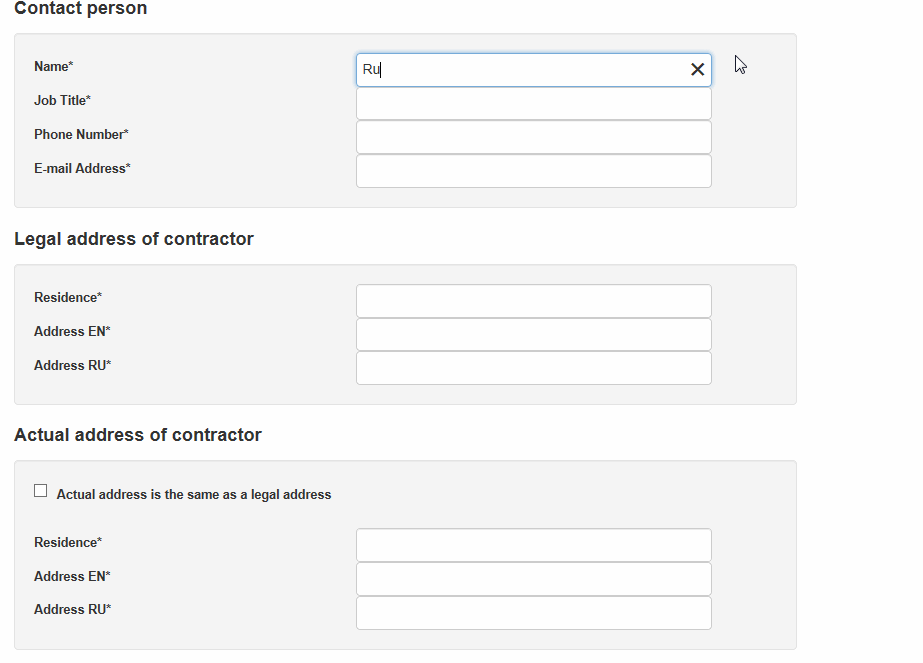
In ‘Contracts details’ area, Contractor needs to indicate all active contracts and/or purchase orders per which reports will be submitted:
1) Contract Number* - Add the contract number or purchase order number as it is indicated in official documents;
2) Effective date* - the date when contract/purchase order was activated;
3) Contract type* - Contractor needs to select the type of contract depending on which company signed the contract;
- a. AGIP – if contract order was initially between Contractor and AGIP, then contractor should select the option;
- b. NCOC –if contract was initially between Contractor and NCOC, then Contractor should select the option;
- c. NCPOC – if contract was initially between Contractor and NCPOC OR Contractor will be reporting per Purchase order with no LC obligations, Contractor should select the option.
- d. Purchase order – if Contractor will be reporting reports per purchase order with LC obligations, Contractor should select this type.
5) To complete registration, check the user agreement form and enter Captcha.
6) Click on ‘Register’ button.
7) LC RS will send a link to your email to activate your account. Activate the account and login to LC RS.
Note: Contractor can submit reports only if profile is activated and LC team has checked the profile. Contractor will be notified via email when LC team checks the profile.